How To Organize A Content Workflow Between Notion And Webflow CMS
Introduction
Are you looking for a streamlined way to manage your content workflow? Look no further than integrating Notion with Webflow CMS. This powerful combination can transform how you organize, create, and publish content, bridging the gap between planning and execution.
In this guide, we’ll explore how to optimize your content workflow by syncing Notion and Webflow for seamless content management. Whether you're a solo blogger or part of a large team, these insights will elevate your content strategy.
Why Integrate Notion with Webflow?
Integrating Notion with Webflow allows you to harness the strengths of both platforms. Here’s why this integration is a game-changer:
- Efficient Content Planning: Notion provides flexibility in content planning and brainstorming with its intuitive interface.
- Robust Design Capabilities: Webflow offers advanced design tools, giving you full control over the content presentation.
- Seamless Synchronization: SyncFlow ensures your Notion pages are automatically updated and published to Webflow, maintaining consistency across platforms.
For more detailed information, visit the SyncFlow website.
Setting Up Your Content Workflow
1. Install SyncFlow
First, you need to set up SyncFlow to connect Notion with Webflow:
- Visit SyncFlow: Go to the official SyncFlow website and click on 'Get Started'.
- Grant Access: Allow SyncFlow to access your Webflow sites and Notion account.
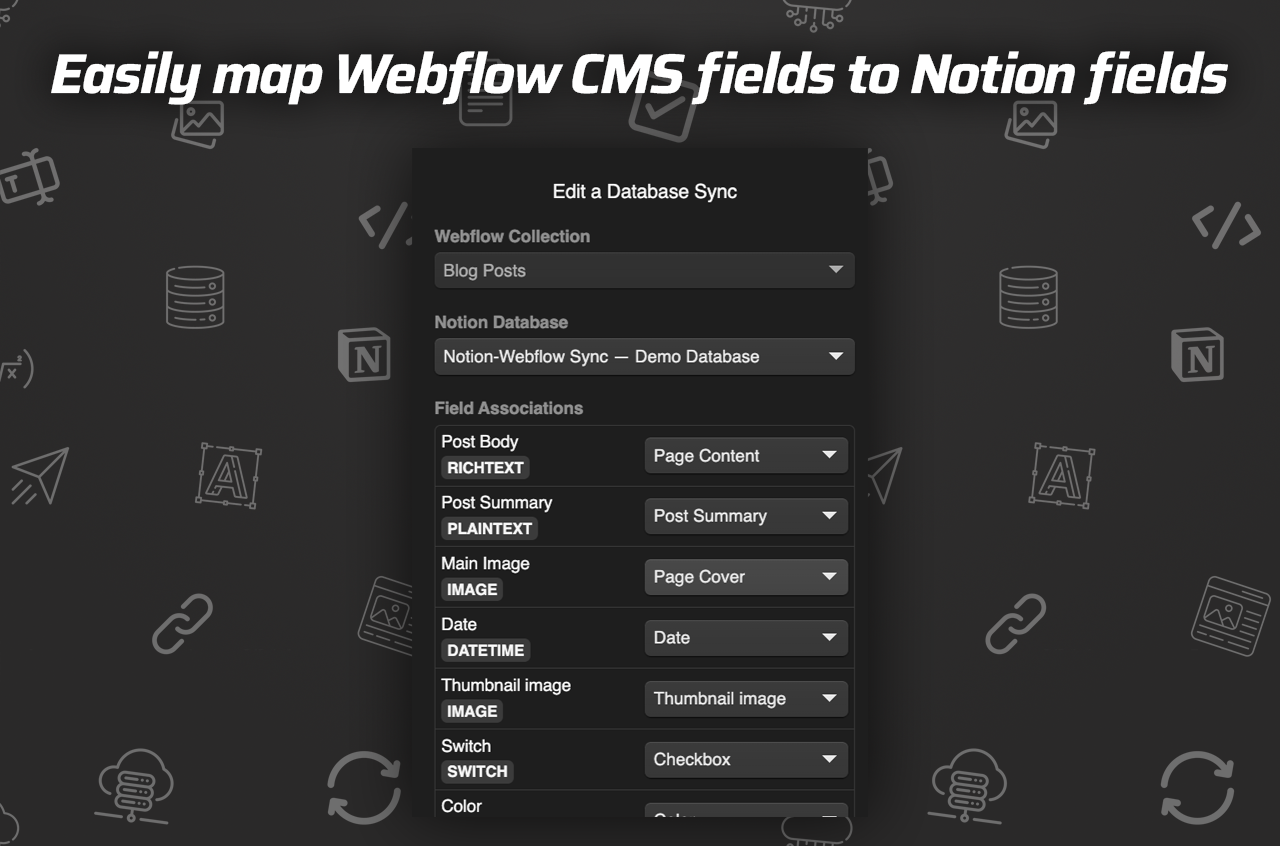
2. Map Fields Between Platforms
Next, align fields from your Notion database with Webflow CMS Collection.
- Connect Accounts: After setting up, connect your Webflow designer to the SyncFlow app.
- Select Database & Collection: Choose the specific Notion database and Webflow collection you want to synchronize.
3. Customize and Sync
Adapt sync settings to tailor how data moves between platforms:
- Configure Sync Settings: Set preferences for Auto-Publish, Auto-Sync, and more.
- Styling Choices: Decide between inline styles for immediate use or classes for Webflow customization.
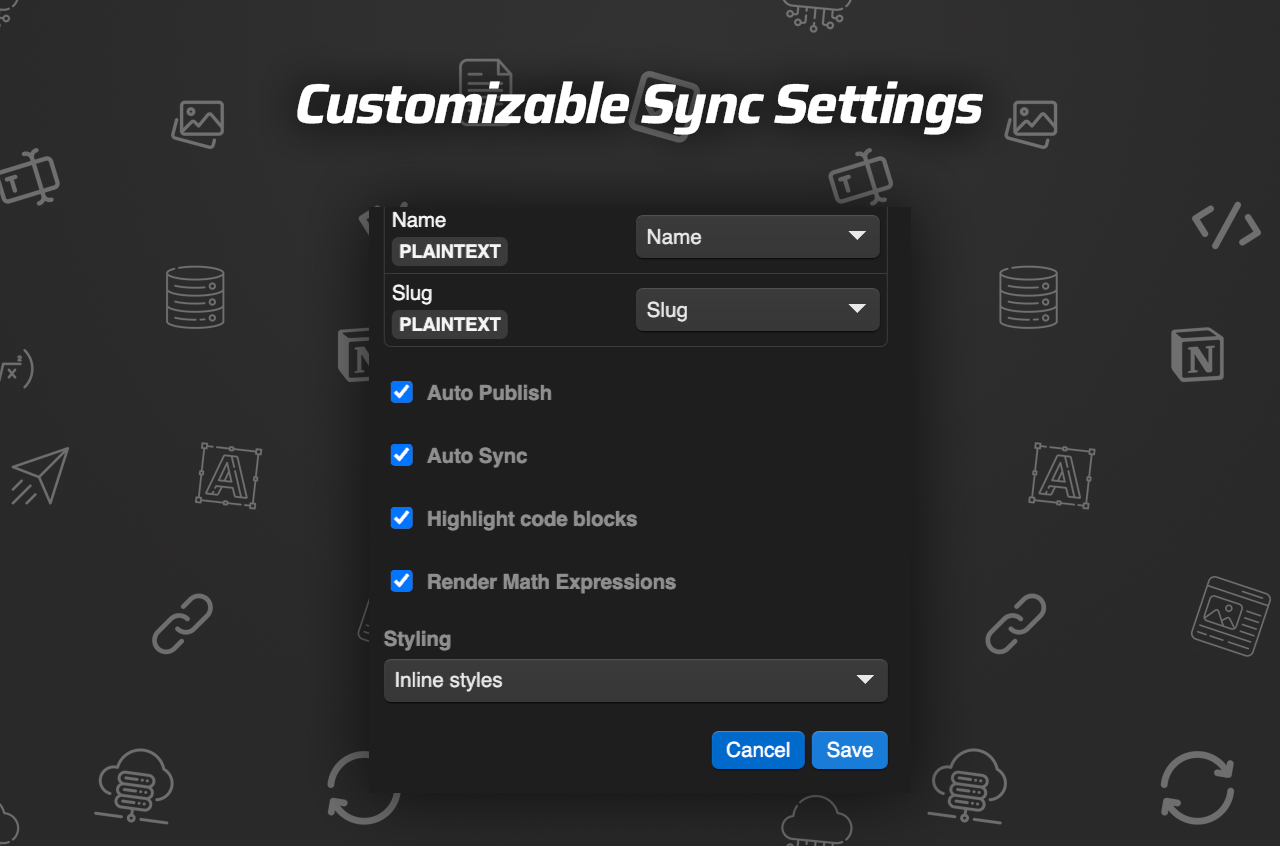
4. Verify and Publish
Finally, ensure everything syncs correctly:
- Test New Entries: Add a sample entry in Notion and check its appearance in your Webflow collection.
- Full Resync Option: Periodically perform a full resync for consistency.
Benefits of a Streamlined Workflow
- Time Efficiency: Automatically syncing content ensures no time is wasted on manual updates.
- Real-Time Collaboration: Enhance teamwork as updates in Notion are quickly reflected in Webflow.
- Content Control: Maintain oversight of your content’s journey from draft to publication with real-time notifications.
Additional Resources
For a complete walkthrough, here are video resources:
Conclusion
Organizing your content workflow between Notion and Webflow using SyncFlow transforms content management into a seamless process. As a result, your team can focus more on creativity rather than logistics, driving efficiency and productivity.
Experience the future of content management and elevate your publishing strategies today. Start using SyncFlow to connect the dots between Notion's powerful planning capabilities and Webflow's design prowess.