How To Export A Squarespace Site To Static HTML With Assets
If you’ve outgrown platform lock-in or just want a faster, cheaper, and more portable version of your website, exporting a Squarespace site to static HTML is a smart move. A static export gives you clean .html files, CSS/JS, and images you can host anywhere — from S3 to a simple FTP server — without recurring platform hosting fees.
Below, you’ll learn the fastest, most reliable way to export your Squarespace site, how to host it, and what to watch out for so your static site looks and performs beautifully.
Why export a Squarespace site to static HTML?
- Performance and Core Web Vitals: Static pages are instantly cacheable and often load faster.
- Cost control: Host anywhere and avoid premium platform hosting fees.
- Security and stability: No server-side code to patch, fewer attack surfaces.
- Portability: Keep a portable snapshot of your site you can deploy on any host.
- Versioning: Store your site in Git and track every change like a pro.
What you’ll get (and what you won’t)
What you’ll typically get in a static export:
- HTML pages with .html extension
- CSS and JavaScript files
- Images and media assets (JPEG/PNG/SVG/WebP, etc.)
- A faithful visual replica of your public site
What won’t carry over automatically:
- Dynamic backend features (native forms processing, internal comments, memberships, store checkout)
- Server-rendered search
- Platform-specific dashboards and integrations
Workarounds exist for most gaps (e.g., static-friendly forms, client-side search), which we’ll cover below.
The fastest way: export a Squarespace site with ExFlow
The simplest, most complete path is to use ExFlow — a purpose-built exporter that supports Squarespace and Webflow. It crawls your site, collects HTML/CSS/JS/images, and can even sync directly to your hosting.
- Try ExFlow: https://exflow.site
- Key capabilities for Squarespace exports:

Step-by-step: Export your Squarespace site with ExFlow
- Prepare your site
- Publish your latest changes so they’re visible on the live domain.
- If your site is password-protected, have the password ready for ExFlow.
- Make a quick content check: navigation works, no orphan pages, image lazy-loading looks correct.
- Enter your URL
- Go to https://exflow.site
- Paste your site’s URL (use the live domain or the public preview URL if applicable).
- Configure export settings
- Export CSS files, JS files, and images/media.
- Export All Pages to capture your full site structure.
- Ensure Pages should be exported with .html extension is on.
- Optionally Add custom script.js and style.css if you want a dedicated place for tweaks later.
- Choose optional syncs or hosting
- Git Sync: push your static files to a repo for version control and CI/CD.
- S3 Sync: deploy straight to an S3 bucket (great for low-cost static hosting).
- FTP Sync: upload to a traditional hosting server.
- Hosting on ExFlow: one-click hosting, custom domain linking, and unlimited bandwidth.
- Export and download
- Start the export. ExFlow will collect pages, assets, and dependencies.
- When done, download the ZIP or let it sync directly to your target.
- Test locally
- Unzip and open index.html.
- Click through all key pages to verify links, images, and scripts.
- Check console for missing files or path issues; fix by updating relative paths if you added custom scripts/styles.
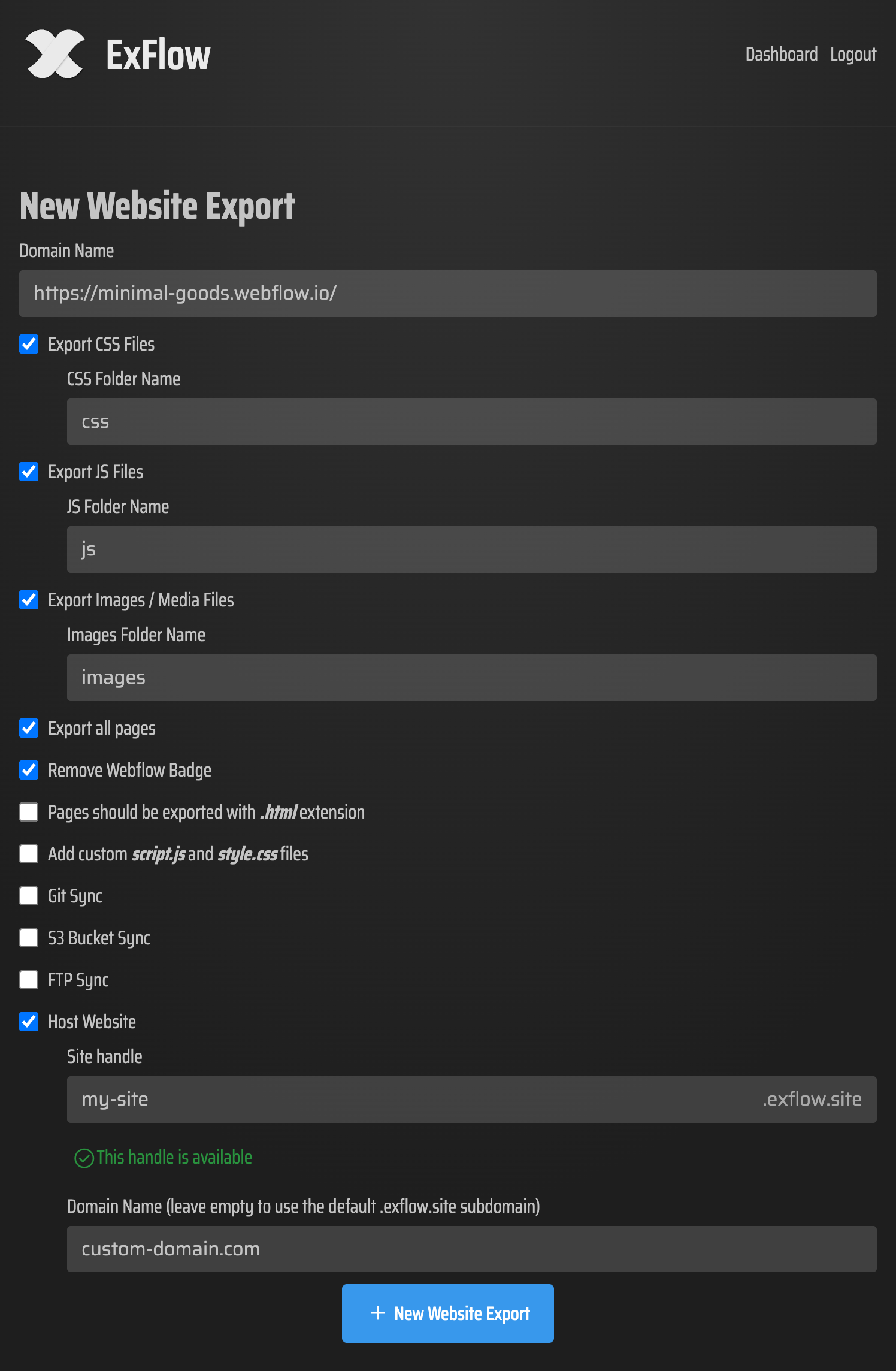
Tip: ExFlow can process password-protected Squarespace sites when you provide the password as the site owner.
Hosting your static export
Choose the option that fits your workflow and budget:
- ExFlow Hosting (easiest)
- Amazon S3 (cost-effective and scalable)
- Git-based workflows
- FTP to a traditional host
What about forms, search, and eCommerce?
Static sites don’t include server-side logic, but you have options:
- Forms: Replace native forms with a static-friendly form provider or a serverless endpoint. Update form action to your new endpoint.
- Search: Add client-side search (e.g., a JavaScript index) or connect to a hosted search API.
- Commerce: For full carts/checkout, integrate a headless storefront or embed buy buttons from an external service.
SEO checklist after exporting
- Redirects: Recreate any critical 301 redirects on your new host or CDN rules.
- Canonical tags: Keep canonicals in your exported HTML to avoid duplication issues.
- Metadata: Ensure titles, descriptions, and social meta (Open Graph) remain intact.
- Sitemap and robots: Generate a static sitemap.xml and a simple robots.txt; host them at the root.
- Image alt text: Confirm exported images retain descriptive alt attributes for accessibility and SEO.
- Performance: Enable compression, HTTP/2/3, and caching headers on your host.
Troubleshooting and pro tips
- Lazy-loaded images not appearing: Ensure the export captured the final rendered HTML. If not, toggle image loading settings or add a small script in script.js to hydrate placeholders.
- Relative vs absolute paths: Prefer root-relative paths (/assets/style.css) for portability.
- Font files: Confirm WOFF/WOFF2 files exported and MIME types are correct on your host.
- 404 page: Include a custom 404.html and configure hosting rules to serve it.
- Sensitive credentials: When using Git/S3/FTP sync in ExFlow, store secrets securely, rotate credentials periodically, and restrict permissions to the needed bucket/repo/path.
- Legal note: Only export content you own or have rights to. Review Squarespace’s Terms of Service for compliance.
Why ExFlow stands out for Squarespace
- Squarespace-first exporting workflow that captures full page sets and assets
- Simple toggles for CSS/JS/media and .html extensions
- Optional Git/S3/FTP sync to automate deployment
- Built-in hosting with custom domain support and unlimited bandwidth
- Flexible plans to match project size and frequency needs
Explore ExFlow: https://exflow.site
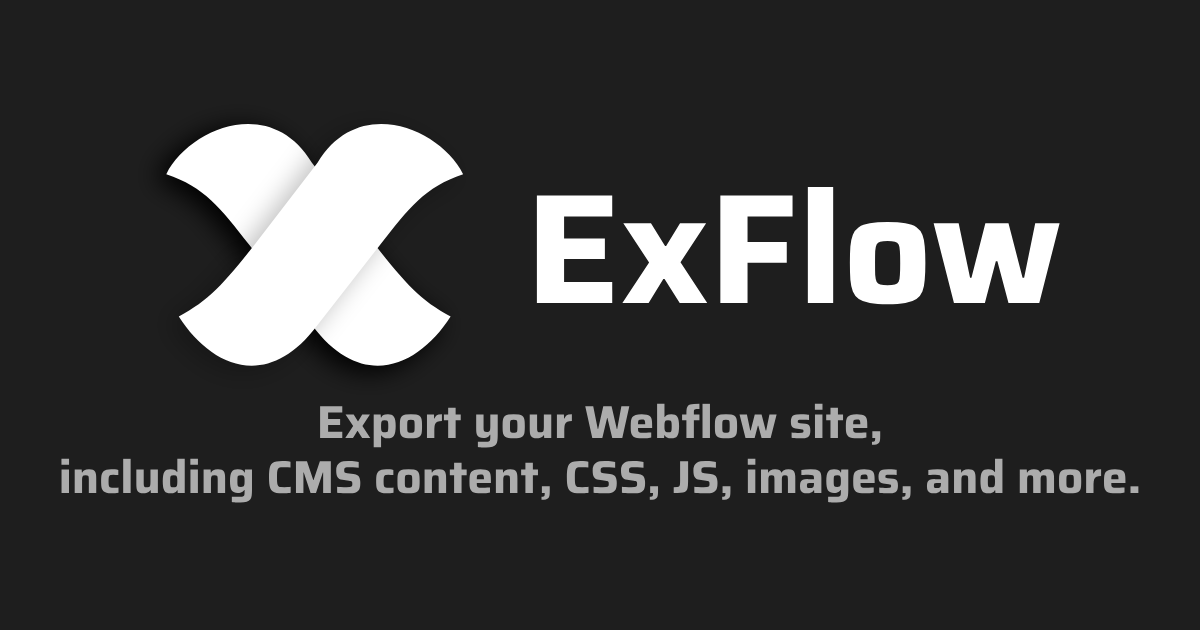
Ready to take control of your website’s speed, cost, and portability? Export your Squarespace site to static HTML with assets today and host it anywhere — in minutes — with ExFlow: https://exflow.site