How to Export a Squarespace Site to Static HTML Safely
If you’re looking to export a Squarespace site to static HTML without breaking SEO, forms, or analytics, you’re in the right place. A static export can make your site faster, cheaper to host, and more secure. The key is doing it safely—with a structured process, careful QA, and the right tool.
Enter ExFlow. It’s a powerful Squarespace (and Webflow) exporter that turns your live site into a clean static bundle, with options to sync to S3, Git, or FTP—or even host directly on ExFlow’s servers.

Why export your Squarespace site to static HTML?
- Speed and performance: Static files render fast and can be distributed worldwide via a CDN.
- Lower hosting costs: Serve HTML/CSS/JS and images on affordable platforms or use ExFlow’s built-in hosting.
- Security and reliability: No backend or database means a smaller attack surface and fewer maintenance headaches.
- Portability: Your site becomes a self-contained package you can store, version, and deploy anywhere.
Important considerations before you export
- Dynamic features: E-commerce carts, membership logins, comments, and search won’t function natively in static. Plan replacements (third-party forms, search overlays, etc.).
- Ownership and permissions: Ensure you own the content and assets you export, and review the platform’s terms.
- Backups: Keep a full backup of your current site and export bundle. Version control is your friend.
- SEO parity: Aim to maintain URLs, metadata, canonical tags, open graph tags, and structured data.
Step-by-step: Safely export a Squarespace site with ExFlow
- Audit and inventory your site
- List pages, collections, and special templates.
- Note contact forms, newsletter signups, and any custom code injections.
- Capture current analytics and Search Console baseline so you can compare post-migration.
- Create a staging environment
- Choose a staging subdomain (e.g., static.yourdomain.com) to test the export.
- Keep your production site live until you’ve validated the static build.
- Export with ExFlow
- Go to https://exflow.site and enter your site URL.
- Configure export options:
- Optional: Host directly on ExFlow or choose a sync target (Git, S3, FTP) for automated deployment.
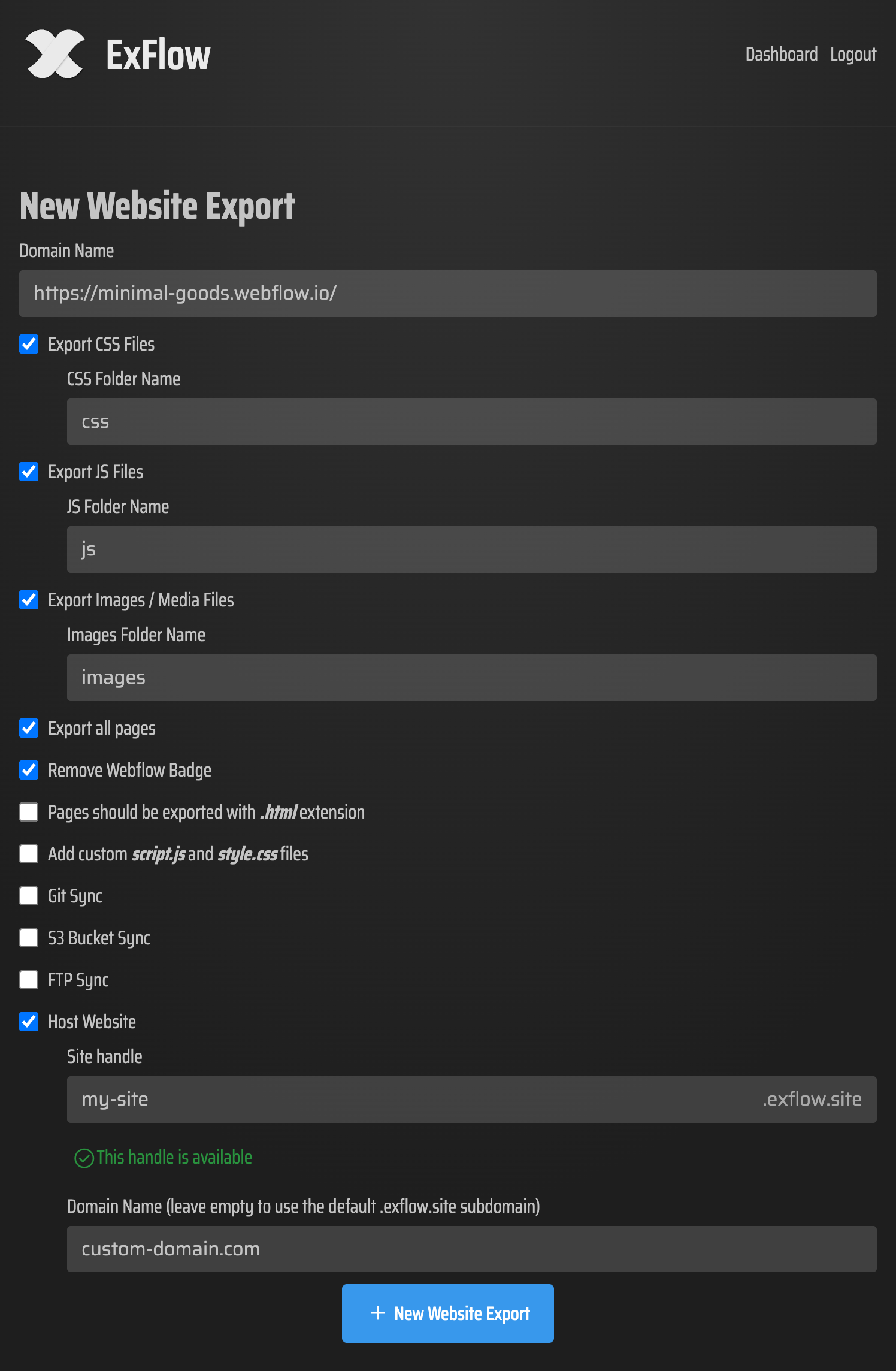
Security tip for syncing
- S3: Use a dedicated IAM user with least-privilege access to a single bucket; rotate keys.
- Git: Use a deploy key with read/write only on the target repo; avoid personal tokens.
- FTP/SFTP: Create a restricted user scoped to a specific directory.
- Never reuse credentials across services. Store secrets securely and rotate on schedule.
- Download or auto-sync your export
- Download the ZIP and test locally, or let ExFlow sync to your target host automatically.
- Consider ExFlow Hosting for a fast, streamlined setup with unlimited bandwidth and custom domain support: https://exflow.site
- Replace dynamic features safely
- Forms: Point forms to a static-friendly processor (e.g., serverless endpoint or a forms API). Wire this up in script.js added via ExFlow’s custom file option.
- Search: Use a client-side search library or third-party search widget fed by your exported content.
- Comments/memberships: Replace with embedded widgets or remove.
- E-commerce: Static export is not ideal for full checkout flows—link to an external cart or store.
- SEO preservation checklist
- Keep URLs intact wherever possible; set up 301 redirects for any changes.
- Verify canonical tags, meta titles/descriptions, Open Graph/Twitter tags.
- Generate and submit a sitemap.xml; ensure robots.txt is correct.
- Reconnect Google Analytics, Tag Manager, and Search Console on your static domain.
- Performance and reliability tuning
- Serve via CDN; set long cache-control headers for assets, short for HTML.
- Enable compression (Gzip/Brotli) and HTTP/2/3.
- Add preconnect/prefetch hints for critical domains (fonts, analytics) in your custom head.
- Lazy load images and defer non-critical scripts.
- Launch with a rollback plan
- Lower DNS TTL beforehand; when ready, switch the apex and www to your static host.
- Keep the old site accessible privately during the transition for quick rollback if needed.
Recommended ExFlow configuration for Squarespace
- URL: Your live or staging site URL
- Export CSS Files: Enabled
- Export JS Files: Enabled
- Export Images / Media Files: Enabled
- Export All Pages: Enabled
- Pages with .html extension: Enabled
- Add custom script.js and style.css: Enabled
- Sync target: Choose Git, S3, FTP, or ExFlow Hosting depending on your stack
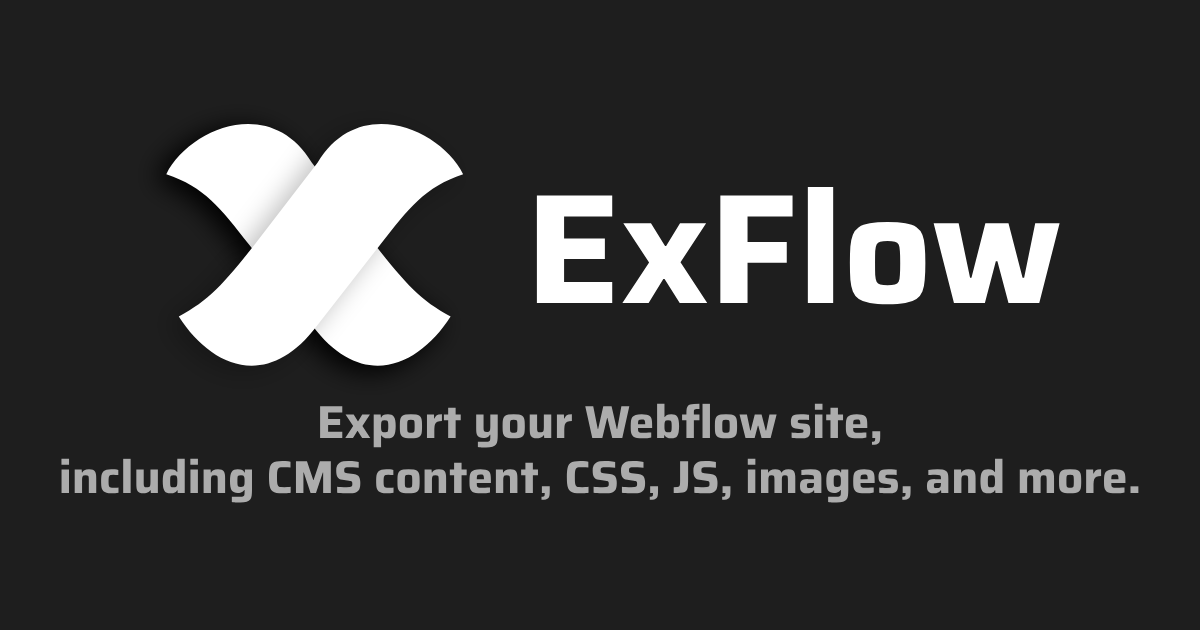
Hosting options after export
- Host on ExFlow
- Easiest route: Choose hosting during export and go live quickly.
- Benefits: Unlimited bandwidth, simple setup, link a custom domain, streamlined updates.
- Learn more: https://exflow.site
- Host on Amazon S3 with static website hosting
- Create an S3 bucket named for your domain; enable static website hosting.
- Use ExFlow’s S3 sync to deploy your export directly to the bucket.
- Put CloudFront in front for CDN, HTTPS, and caching.
- Host via Git workflows
- Sync your export to a Git repository using ExFlow.
- Deploy with a static host that reads from your repo.
- Automate builds and rollbacks with branches and PRs.
- Traditional server via FTP/SFTP
- Provide FTP credentials in ExFlow for direct uploads.
- Ensure your server serves index.html and has proper MIME types and caching.
Common pitfalls (and how to fix them)
- Broken relative links: Normalize to root-relative paths (e.g., /about/) during export or post-process with script.js.
- Mixed content warnings: Enforce HTTPS and update all asset URLs to https.
- Missing fonts/icons: Verify font files exported and correct paths; set proper CORS headers if on a CDN.
- Forms doing nothing: Replace action attributes with a working endpoint and add client-side validation/feedback.
- SEO drops: Check 301s, sitemap, and canonical tags; compare coverage in Search Console.
- 404s on trailing slash variants: Configure your host to normalize URLs or provide both index.html and trailing slash routes.
Compliance and accessibility reminders
- Cookie consent and privacy: If you track users, keep a compliant banner and policy.
- Accessibility: Preserve alt text, semantic headings, focus states, and color contrast; test with keyboard-only navigation.
- Legal/licensing: Ensure fonts, images, and embeds are licensed for your new hosting setup.
Why use ExFlow for Squarespace exports?
- Fast, complete static export of your Squarespace site
- Optional hosting directly on ExFlow with custom domains and unlimited bandwidth
- Automatic sync to S3, Git, or FTP
- Add custom script.js and style.css to patch, enhance, and integrate tools post-export
- Multiple plans to match your scale and workflow
Get started
Export your Squarespace site to static HTML the safe way: audit, export with ExFlow, verify SEO and functionality, and launch with confidence.
Try ExFlow now: https://exflow.site
Or jump straight into a test export: https://exflow.site