How to Effortlessly Import Blog Posts from Notion to Webflow CMS
Effortless Content Synchronization: Notion to Webflow CMS
For digital content creators and managers, managing blog posts across platforms can be as tedious as it is necessary. Do you find yourself juggling between Notion, where you plan and write your content, and Webflow, where you design and publish? If so, you're not alone. Thankfully, there's a way to eliminate this hassle and synchronize your Notion content effortlessly with the Webflow CMS. The solution? SyncFlow.
What is SyncFlow?
SyncFlow is a powerful tool designed to seamlessly integrate your Notion writing with Webflow's design capabilities. It allows for effortless synchronization of blog content, helping you maintain consistency and efficiency. With features like Auto-Sync and Auto-Publish, you can be assured your content is updated in real-time.
Key Features of SyncFlow
- Auto-Sync: Automatically updates your Webflow site whenever changes are made in Notion.
- Versatile Field Types: Supports various field types including text, images, checkboxes, dates, and more.
- Fully Customizable: Import Notion elements with either inline styling or using classes for full control.
- Page Linking: Notion page links are automatically converted into Webflow post links.
- Code Highlighting and TeX Support for enhanced readability.
Steps to Sync Notion with Webflow
1. Install and Setup SyncFlow
- Visit SyncFlow's Website: Navigate to SyncFlow's site and click 'Get Started'.
- Grant Access: Approve SyncFlow's access to your Webflow sites.
- Account Setup: Sign up or log in if you already have an account.
2. Connect Notion and Webflow
- Connect to Webflow: Launch the SyncFlow app in Webflow.
- Connect to Notion: In SyncFlow, select 'Connect Notion' and choose the page or folder to sync.
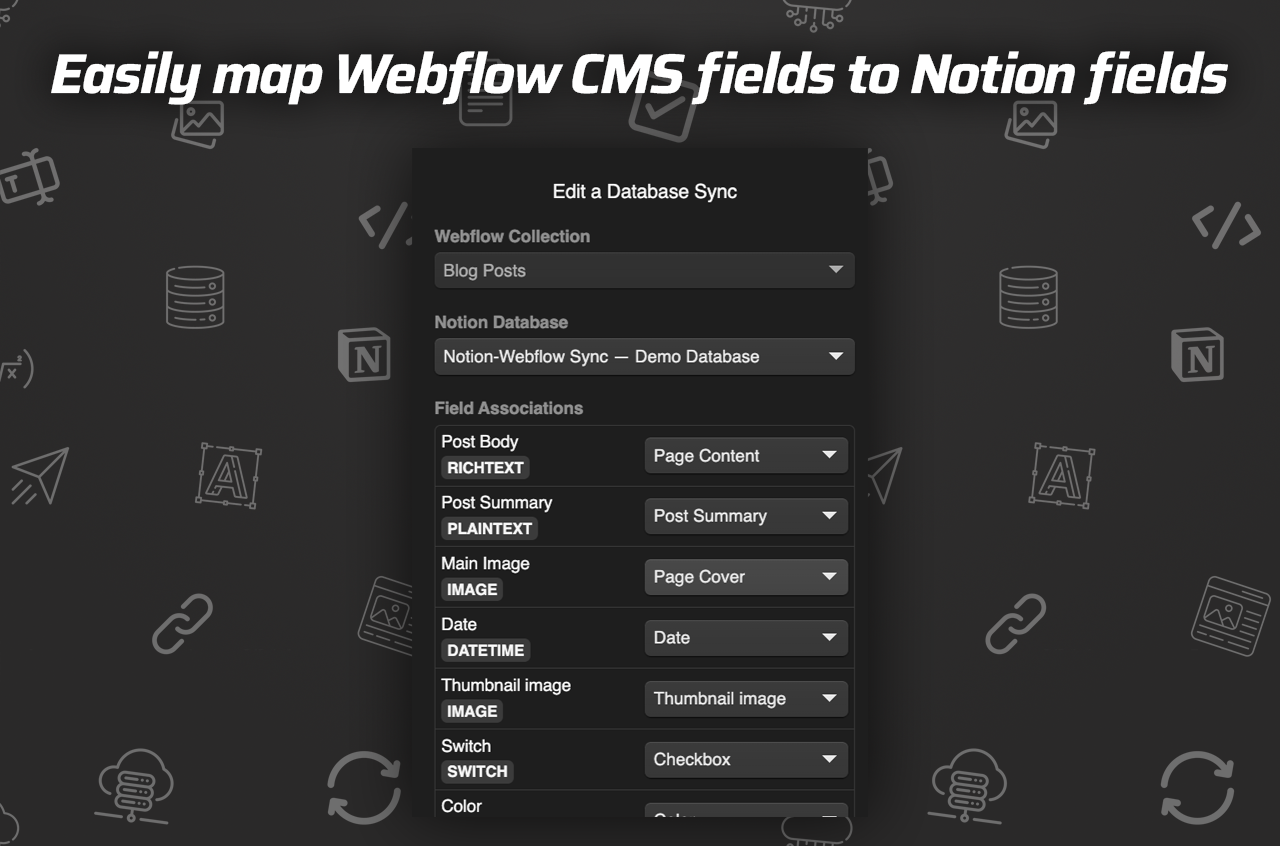
3. Create a Sync Task
- Select Webflow Collection: Decide which Webflow collection you want to sync with your Notion database.
- Set Up Notion Database: Choose or create a new database, and SyncFlow will set the fields automatically.
4. Adjust Sync Settings
- Sync Settings: Configure settings such as 'Auto-Publish' and 'Auto-Sync'.
- Choose Styling Option: Go for 'Inline Styles' for direct styling or 'Use Classes' for Webflow customization.
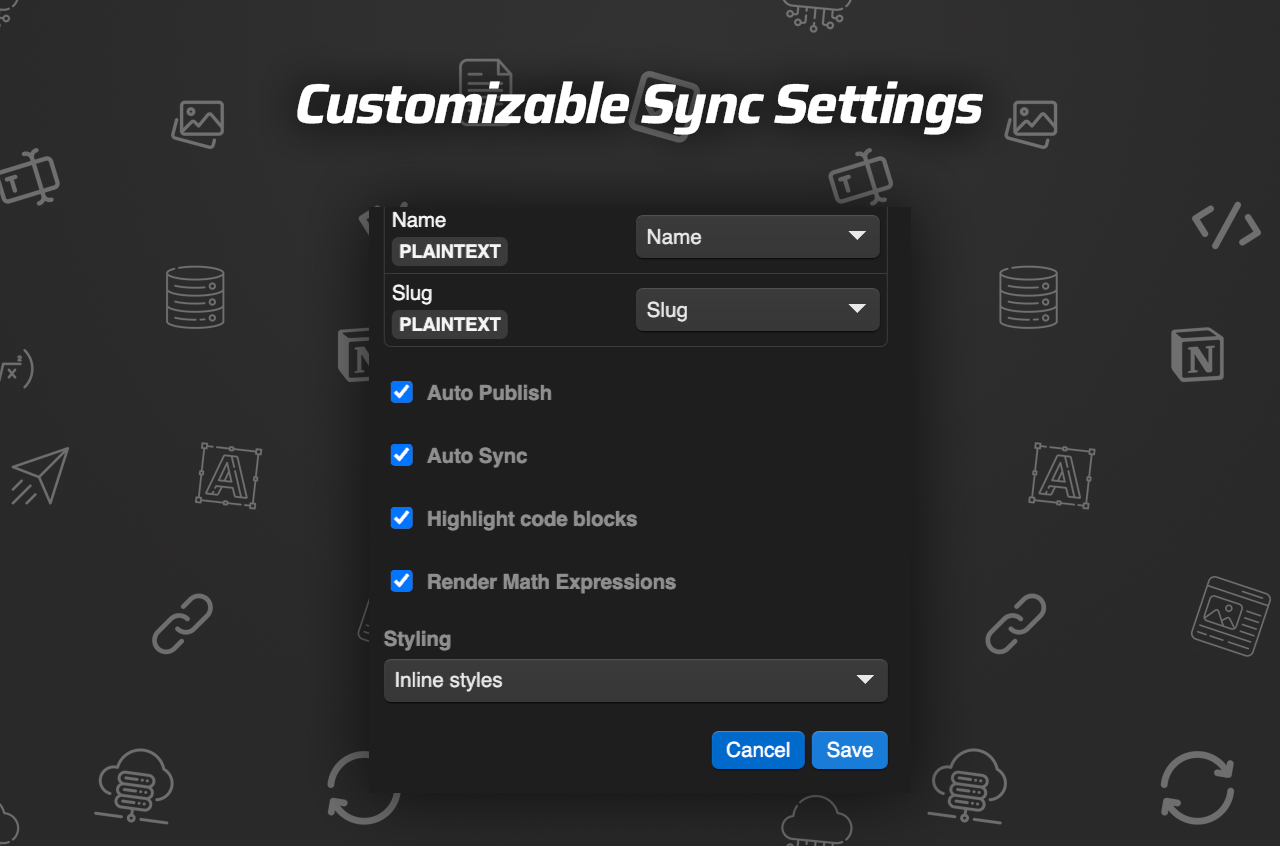
5. Save and Verify
- Save Settings: This will establish synchronization.
- Verify Sync: Add an entry in Notion and check its status in Webflow.
- Full Resync (Optional): Use this feature for existing databases to match everything.
Access a Full Tutorial Video
For a more visual guide, check out the Full Tutorial Video on syncing Notion with Webflow.
Why SyncFlow?
The versatility and seamless integration offered by SyncFlow make it an indispensable tool for content managers who juggle content across multiple platforms. Whether you're working on technical blogs that benefit from code highlighting or academic pieces that require mathematical expressions, SyncFlow ensures that your Webflow site stays current without tedious manual updates.
Accelerate your content management workflow today with SyncFlow. Unleash the productivity of collaborative writing in Notion with the design prowess of Webflow.
Start optimizing your content sync process now. No more copy-pasting between platforms; let automation handle it all with SyncFlow.
For any questions or support, don't hesitate to reach out to the SyncFlow Support Team. Begin enjoying hassle-free content management today, with just a few clicks. View more about plans and features.